Everyone loves seeing a new Christmas card in their mailbox, and one of the first things people will notice is the address label. Therefore, make sure you have the best tools and templates for creating beautiful holiday labels. To help you get started, we have some amazing tips for you. For example, did you know you can automatically populate all your labels with just a few clicks? Read on to find out how easy it is to do for free with Avery Design and Print Online.
More articles you might like

1) Use free holiday templates for Christmas address labels
Let’s kick off the tips by sharing a way to find fun, free designs that are full of holiday joy and festivity. To begin, you can quickly customize your own Christmas address and return address labels by starting with one of the free holiday templates in our collection. Then, choose from a wide variety of designs based on the latest trends. Finally, add your own personal touch to make them perfect.
Every element in our designs can be moved, adjusted, and customized so that you can create exactly what you need. Avery Design and Print Online (ADPO) gives you an array of design tools to add your own images, edit text, change colors, and more. Moreover, you can use ADPO to create your own holiday labels, cards, and tags using Avery DIY products.
2) Save a step by using larger labels for both addresses
Save time with a smart design for the address labels on your Christmas cards. Instead of using a return address label and an address label, print both on a single large shipping label. Use one of our predesigned templates for destination and return addresses, or create your own by adding and moving text boxes in ADPO.
3) Create Christmas address labels automatically with Mail Merge
Do you type out each address from your mailing list on each individual label? If you do, we have amazing news for you: A mail merge can fill in your Christmas address labels for you automatically.
All you need to get started is a spreadsheet with your mailing list, which can be made in Microsoft Excel or Google Sheets. Then upload your list with the mail merge tool in ADPO so that it can instantly create labels, cards, and more. Take a look at our article on how to mail merge in Avery Design and Print Online to find out more about this handy feature.
4) Create instant return address labels with “Edit All”
Creating festive return address labels for your Christmas cards is especially easy with the ADPO Edit All feature. You can get started by browsing our collection of free templates for return address labels. Then, select your favorite design to open it on the editing screen. While you’re in “Edit All” mode (which is the default), type your return address on one label, and our software will automatically apply those changes to the entire sheet.

5) Add your own personality to your Christmas address labels
Along with the design you print on the label, the shape of the label can add more personality to your cards. Classic rectangle address labels can easily be replaced with square, round, or oval labels for a more contemporary look. Wraparound address labels create a unique look and save time by having both the address and return address on a single label.
Also, who says that return address labels need to be rectangles? While USPS definitely recommends placing the return address in the top left corner of your mail, they do not require a certain shape. For example, you can use labels in a variety of special shapes and materials to create next-level Christmas address labels.
Speaking of materials, choosing different ones than plain matte white adds a lot of personality to your Christmas address labels as well. For example, colors really pop on glossy white labels. In contrast, glossy clear labels virtually disappear on envelopes for a premium, printed-on look. Then again, white labels with a simple gold foil border add a touch of elegance to this special time of year, and Kraft brown labels are perfect for a more natural, rustic look.

6) Find every Christmas address label size, material, and quantity you need
Whether you’re shipping out gifts, cards, invitations, or more, it’s a good idea to take a survey of what size labels you’re going to need and prepare ahead of time. You can filter our mailing labels by size or shape to find exactly what you need to make your Christmas address labels perfect.
Blank labels are also available in unique materials that are not available in stores so your Christmas address labels will really stand out. Check out all of our blank label materials here. Best of all, you can order the exact number of blank label sheets you need by choosing the option to enter a custom quantity on Avery.com. Here is a quick shopping guide for address labels by the package or by the sheet, along with quick links to start customizing a template now.
| Label | Order Product | Holiday Templates |
|---|---|---|
| 1″ x 2-5/8″ Matte White | Package for laser printers (5160) For inkjet printers (8160) By the sheet | View & customize |
| 1″ x 2-5/8″ Glossy Clear | Package for laser/inkjet printers (6521) By the sheet | View & customize |
| 3-1/3″ x 4″ Matte White | Package for laser/inkjet printers (15264) By the sheet | View & customize |
| 2″ Round Glossy White | Package for laser/inkjet printers (22807) By the sheet | View & customize |
| 2″ Round Gold Border | Package for laser/inkjet (22876) | View & customize |
| 2″ Square Matte White | Package for laser/inkjet printers (22806) By the sheet | View & customize |
| 7-17/20″ x 1-3/4″ Water-Resistant Wraparound | Package for laser/inkjet printers (22838) | View & customize |
| 1-1/2″ x 2-1/2 Oval Glossy White | Package for laser/inkjet printers (22804) By the sheet | View & customize |
| 2″ x 3″ Scalloped Rectangle, Matte White | By the Sheet | View & Customize |
7) Get a coordinated look across all your Christmas address labels
Our predesigned templates are often created with a full suite of products in mind to make it easier for you to create a coordinated custom look. Try browsing our holiday templates and filtering the designs by categories, shapes, and sizes to see how the same designs can be applied to different products.
You can also create your own custom design and apply it to a suite of products by using the Apply Design feature in ADPO. Take a look at our knowledge base article to learn more about how to use this feature.
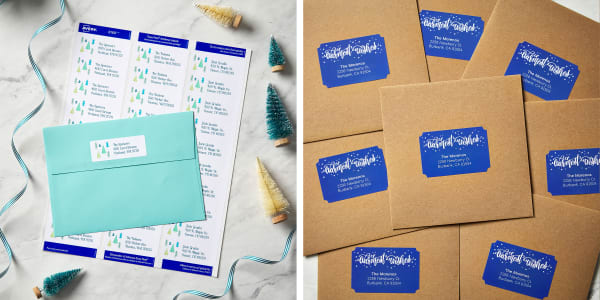
8) Print from home with ease using Sure Feed®
We all know that our home and office printers aren’t perfect. They can jam, sheets can slip, and your projects end up paying the price. Our products with proprietary Sure Feed technology have an extra grip strip that helps prevent jams and misalignments as the sheet passes through the printer.
9) Let us print it for you with WePrint®
Although print-to-the-edge, full-bleed designs are beautiful, they can also use more of your printer’s ink than you’re expecting. Save your printer ink and have someone else print your Christmas card labels for you with our WePrint printing service.
Our expert team can custom print your labels to be perfectly aligned and ship them to you. All you need to do is create and submit your design to us, and we’ll take it from there. With WePrint, you can order custom-printed greeting cards, postcards, gift tags, and much more.
10) Check the mailing cutoff dates
Pay attention to Christmas shipping deadlines so that you can make sure your Christmas cards are sent out on time. Shipping and mailing cutoff dates can vary depending on the service and shipping speed you choose. It’s a good idea to check these as early as possible.
The best tips for making your own Christmas address labels
To sum things up, the address label is the first thing people see when your Christmas card arrives. Make it the best it can be with a few expert tips. First of all, use free holiday templates! You can also add personality to your Christmas cards with different label size, shape, and material options. You can find every mailing label size, material, and quantity you need using filters on Avery.com label pages. Or, refer back to our handy table above.
Next, save a step by using larger labels with both the destination and return addresses. You can also save time by using the Mail Merge feature in ADPO to import all your addresses at once. Similarly, the Edit All feature saves time when you’re creating return address labels.
Choosing Avery labels with Sure Feed technology makes printing easier by helping to prevent jams and misalignments. If you want to skip printing altogether, we can even print your Christmas address labels for you. Finally, make sure you check the mailing cutoff dates for Christmas delivery. You want to be sure your perfectly labeled cards arrive on time.
Why not get started now?


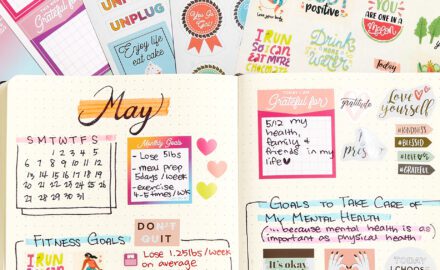


What if you labels are in an excel spread sheet?
Hi Irene,
If your spreadsheet is set up in columns with the names, addresses, etc. in each column so that every row has the information for one of your recipients, you can merge them onto labels. This article shows how the spreadsheet should look and how to do the merge. If your spreadsheet isn’t set up that way, you will need to copy and paste the cells to rearrange your information. Please call our Customer Care team at 800-462-8379 if you need more help.