See the best way to apply labels without bubbles
Other articles you might like:
If you are asking yourself, “How do I apply a label by hand?”, then you’ve come to the right place.
If you want your project or merchandise to stand out, your product labels have to be properly applied. You can use a label applicator when you’re labeling a large number of products. But if you want to apply labels by hand, our Avery label experts have put together some useful tips to help you apply your labels perfectly every time without bubbles
Before you order your labels, always make sure you know the exact size and shape you need.
If your containers have curved edges at the top or bottom, you’ll need to leave about 1/8″ to 1/2″ from the curved edges to help prevent bubbling or lifting after application.
For help getting the right label shape, see what label shape is right for your products.
Once you have your labels, whether they’re professionally printed or DIY, gather them together with all the supplies you need and follow the steps below.
Grab your supplies

- Gather the tools you need: isopropyl alcohol, lint-free cloth, stabilizer, containers, labels
- Prepare a clean space with no dust and dirt to ensure a strong label application
- Make sure that the products to be labeled are at room temperature to ensure the adhesive will adhere properly
Prep surface and align labels

- Use isopropyl alcohol and a lint-free cloth to remove any residue, dirt, or dust from your container
- Stabilize your product between two objects such as blocks of wood or your knees
- If applying to a bottle, look for a vertical seam that can be used as a guide for alignment
- If applying to a flat surface, find a straight edge and align the corner of the label with that edge
Apply labels

- Hold the label by the outer edges to avoid contaminating the adhesive
- When applying labels to bottles or jars, start by applying pressure at the center, moving outward to prevent creases
- For flat surfaces, start at the edge then roll the remainder of the label onto the surface to
- Once the label is flat, press firmly from edge to edge for flat surfaces, or from the center to the edges for rounded containers
Remove bubbles and wrinkles

- When you apply labels, gently pull the label and add tension to help with wrinkles and bubbles
- Use a flat item like a credit card to remove any wrinkles or bubbles by pushing firmly to the edges
- Small bubbles can also be removed with a small pinprick
Things to remember before buying your labels
Always make sure you know the exact size and shape label you need for your project. Decide what label shape is right for your products and then follow our simple guide on how to choose the correct label size for your products.
If you choose to buy your labels and stickers from Avery, we offer a wide variety of options to help you find the perfect fit so you don’t have to cut to size.
You can order superior quality, full-color custom printed labels through Avery WePrint. There is no charge for custom sizes and no setup fees. You simply upload or personalize your label designs using one of our free templates and place your order. You’ll get a free proof to approve your art and then your order will be shipped in as few as three business days.
We also offer two ways to buy blank printable labels for on-demand label printing at home. You can order our online blank labels that you can buy one sheet at a time or hundreds, or use our traditional packaged sheet labels sold online and in many retail stores.


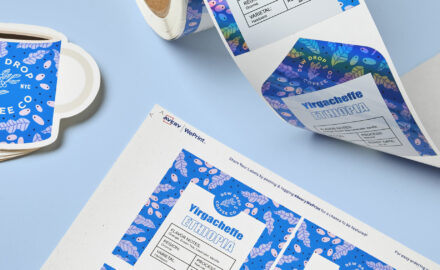


I would like to know how I am supposed to peel L7159labels from the backing paper? Every corner I try to peel brings the backing paper off with it and they won’t stick with that on them.
Hi Sandra,
It looks like you’re using labels from our UK division. Please reach out to them at avery.co.uk for help with your labels.
Thank you for reading.
I just started using my clear labels and I can’t get rid of these marks which are either tiny bubbles or adhesive. Is there a way to remove them?
Hi Lucie,
If you are using WePrint clear film labels it can take the adhesive 24 hours to “wet out”. The bubbles should “wet out” and disappear in 24 hours. If you still have tiny bubbles, try using a straight pin to poke a hole in the bubbles or a credit card or mini squeegee to push out any bubbles from the center of label to edges. Make sure when you apply your labels that you clean and dry your surface well so it’s free from lint, dirt and oils, and that your container is at room temperature. I hope this helps. If you have any other questions, feel free to reach out to our customer care team at (800) 942-8379, they’ll be happy to help you as well.
Using Avery template sheets for label #5266.
want to print different titles on each label on the sheet at different font sizes.
Please explain how I do this.
After printing one label–I type the next title for a separate label –but the remaining full sheet shows the previous typed title on each label. How do I delete the printing on all the labels so I can type just on one label on the sheet?
Thank you for your suggestions.
Shelly
Hi Shelly,
I hope I can help you. It sounds like you started in the Edit All tab, and unfortunately, there is no way to delete the rest of the sheet without going into Edit One and deleting each label one at a time. It might be easier for you to start over and make sure you select Edit One before you begin typing. Then type each label individually.
Here’s a video that can walk you through the process.
If you are still having problems, please call our Customer Care Center. They’re based here in California and will be happy to help walk you through step by step. The number is (800)942-8379.
I hope this helps.
Melanie
you Have to press the button that says print one card then you press the print. Once you do that you can keep printing separate cards