What are the best fonts for your labels?
The typography you use on your label communicates more than just words. The fonts, sizes, colors, and even the combination of different fonts can express a mood, establish a style and create an emotional connection with consumers.
The design team here at Avery put together some tips to help you pick the right font for your product labels. Whether you’re ordering custom labels or printing them yourself, these tips should help you make the best choice when choosing your label font.
The difference between a typeface and a font
You may hear both typeface and font used to describe the type of lettering used in a design, but they’re actually two different things. The typeface describes the overall design and look of the characters. They’re also referred to as a font family. In the font family are the actual fonts — the set of characters with a specific weight, width, and style. For example, Helvetica is a typeface, and in this font family are Helvetica Light, Helvetica Narrow, Helvetica Italic, and other fonts.
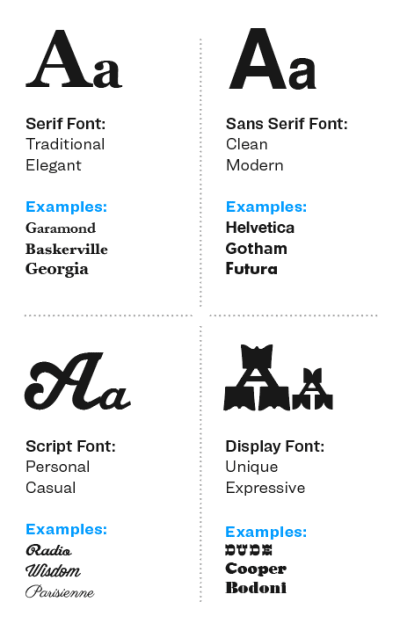
Categories of typefaces
There are basically four groups of type: serif, sans-serif, script, and display.
- Serif typefaces have a little stroke or line, known as the serif, at the ends of the characters.
- Sans-serif typefaces have characters without serifs
- Script typefaces are formal or casual and are designed to appear as if they are handwritten
- Display typefaces cover a wide variety of character styles and are generally used for headlines and not intended for text copy.

Display, sans serif, and script fonts coordinated together, create a sophisticated look without looking crowded on this arched label.
What’s your brand’s personality?
To choose the best label fonts, you’ve got to know your brand. What’s the personality of your brand? Is it fun, sophisticated, or down-to-earth? What does your brand stand for? How does it appeal to your target consumers?
Try these four steps to narrow down your selection:
- Know your market and select fonts appropriate for your target
- Pair display fonts or script fonts with simple fonts so they don’t compete against each other
- Make sure your label font is legible and meets regulatory standards for your product
- Compare different fonts and see how they work with your graphics

The use of the script font for the brand name and display font for this wine label brings these elements to the forefront.
Make sure the label fonts you select, create the right impression for your brand. Once you get a feel for what your brand is all about, it’ll be easier to find the right font or combination of fonts. It may not pop out at you right away, so go through some options. Select a handful of fonts that might work, then narrow them down until you find what works for your products.
What size font should you use for your labels?
Our designers put together three sample font PDFs to help you see what a popular label font looks like printed in different sizes and colors, and on different backgrounds.
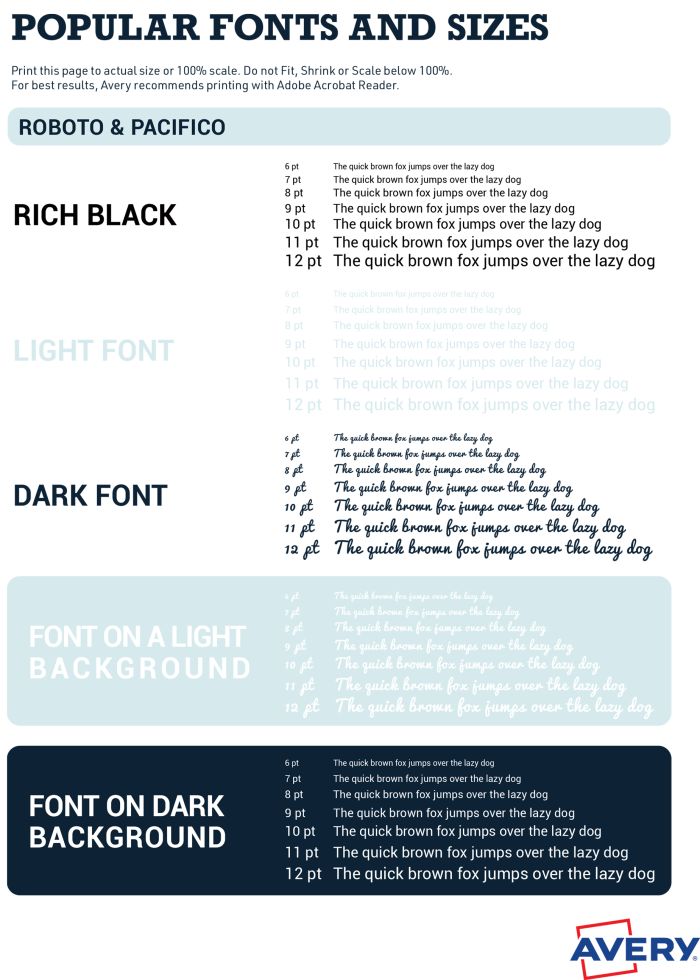
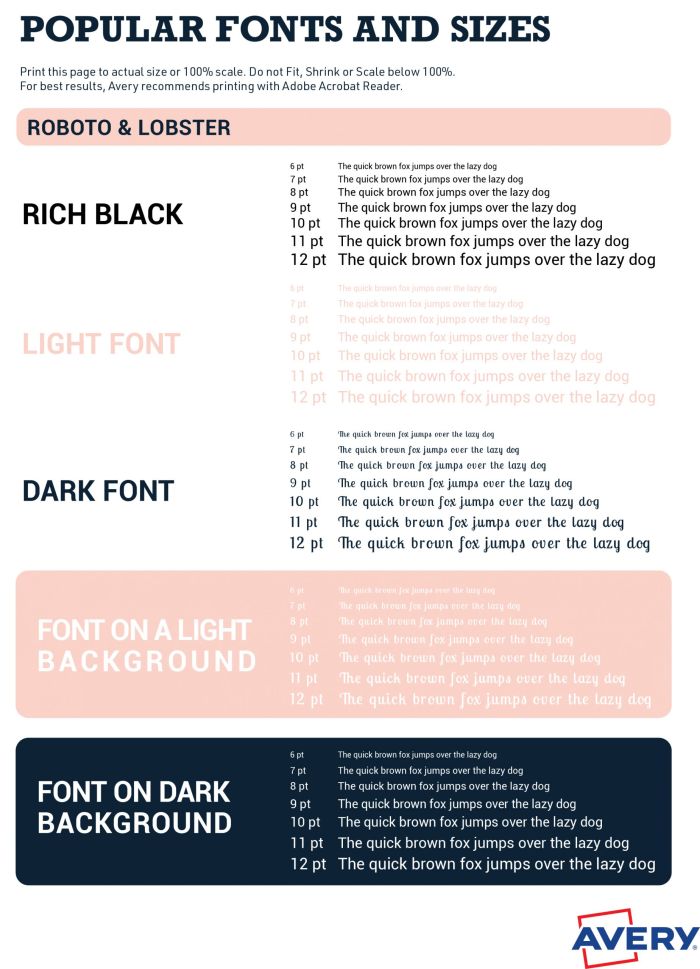
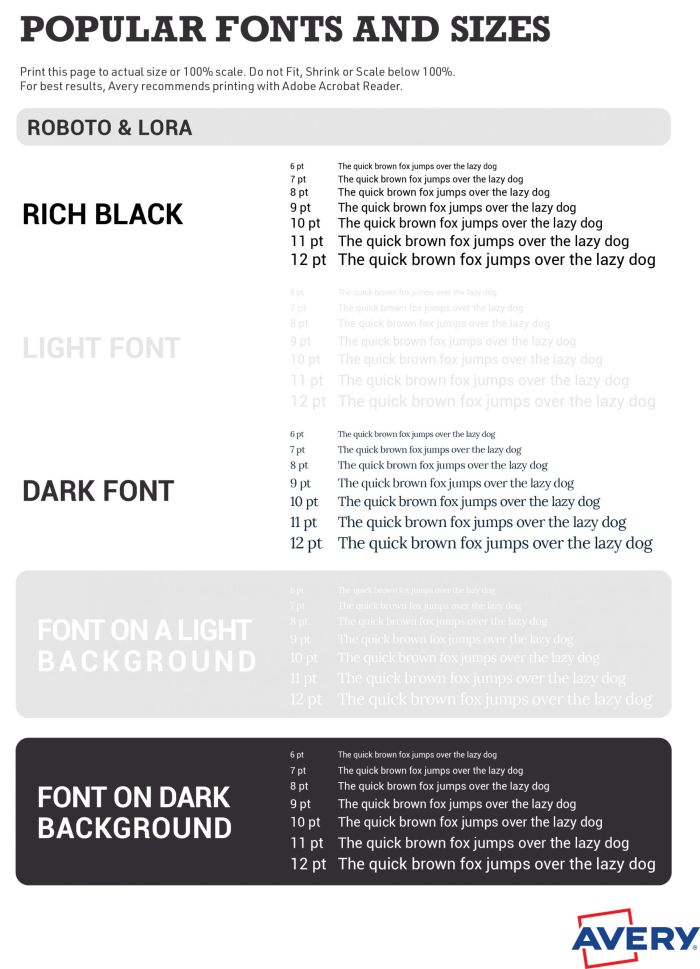
Do a test run
Want to try out what your font choice might look like on your labels? Use the free Avery label templates and design tool to get an idea.
Just pick your label size and personalize the label template with the free software. You can customize an Avery design, or upload your own, then play around with different fonts to see what you like best. Then you can even do a test run and print on some blank labels or even just on a sheet of paper to see what it looks like.
Once you’ve made a final decision, don’t go crazy. Print a few label sheets yourself before you order custom labels and test them out on family and friends before you invest in professionally printed labels.


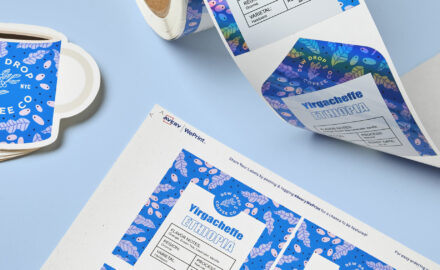


We are trying to create call number labels for books. The numbers are two words that need to be on two lines. After importing an esv file into the Avery app when to try to take the number (ex: 400 TST) and add a carriage return between the words the app will not let us. If we take the text box and narrow it horizontally to force the second word to move down the type reduces too small. Essentially we want to create these at 18 pt. Ariel on a 1 x 3/4 label (5428). Is that possible? If so, how do we do it? Thanks.
Hi Bob,
We’re sorry, but our Import Data feature was developed with addresses in mind, so it automatically squeezes everything into one field to fit on a line. Currently, you can’t separate the data that’s in one field. The only way to get the control you want on your call number labels is to put the two words into two different columns in your spreadsheet. If you need more help, please call us at (800) 462-8379. We hope this helps.
Can you add a feature option of edit per row instead of one at a time or the whole page? Avery is the easiest way I’ve found to do labels. I appreciate everything you all do and hope to make it better for us by editing easier. Thanks
Hi Frank,
That is a great suggestion. I’ve passed your comment on to our developers as we’re always looking for ways to upgrade our site. Fingers crossed. Thanks again for reading and using Avery products.
Can you recommend a font in your library that is similar to Copperplate Gothic
Hi Sarah,
There aren’t many fonts similar to Copperplate Gothic available. You might try Lora, Noto Serif, Playfair Display, PT Serif and use bold and all caps. You can also follow these steps to use your own fonts in Avery Design & Print. Or another option is to create your label design in another design software and then upload your final image to Avery for printing or order your custom printed labels. I hope this helps. Please call our Care Center at 800-942-8379 if you need any more help.
Hi, is it possible to add other fonts to Avrey ? We have the font “Fredericka the Great-Regular” on our web page and would like our labels to have the same. brgds Tronde
Unfortunately at the moment, it takes a few extra steps if you want to upload a special font. You’ll have to upload your artwork into the appropriate size Avery template and apply it to the label. If you need guidance, our call center at (800) 942-8379 can help you.
I need a minimum 4mm font on my labels which according to converter tables is 11.3 (12). However when my labels were printed the wording was only 3mm high. Is this because I shrunk the textbox to fit it on the label? The template is still saying pt 12 font. how can I fix this, other than guesswork?
Hi Dorothie,
I notice you are writing from the UK. We’ll need a little more information to help you, for instance, are you printing yourself or having Avery print your labels for you? I recommend you reach out to our UK division so they can get more information from you and help you with your labels. You can call them at 0800 80 50 20 or email them at hello@avery.co.uk. Hope this helps.
Thanks. I’m using WePrint so I can’t print out a test one to see.
I’ll contact the UK people
Oh good, I’m sure they’ll be able to help. Please let us know if you need anything else. And thank you for reading!
How can I make the font size the same on all labels with 11136 and with 5893. I cannot get Edit All to do what I want with the latter.
Hi Joe, Unfortunately, once you switch from ‘Edit All’ to ‘Edit One’, the functionality to edit all is disabled. You will have to click into each one, one at a time on the sheet navigator and edit them one by one. Or another option is you can start over with a new project, set your font, and then go into edit one to change the text. I hope this helps. If you need more help, please call our Customer Care Center at (800) 942-8379.
I was writing to see if there is a way to go about adding (or downloading) additional font options for my projects.
As nice as the loaded fonts are, they aren’t exactly what I need.
Hi Stephanie,
Unfortunately at this time, there is not a way to upload your own fonts into our design tool. We recommend creating your artwork in another software program that has the font you need, save it as an image and upload it onto our templates for custom printing or to print yourself. Hope this helps. If you have any other questions, please feel free to reach out to our customer care team at (800) 942-8379 and they can help you.
that’s convenient 😉
Yes, unfortunately at the moment it takes a few extra steps if you want to upload a special font. We do have a very large collection of fonts to choose from but if we don’t have the exact one you want it is very simple to upload your own artwork and apply it to the label. If you need guidance, our call center at (800) 942-8379 can help walk you through it.
I cannot figure out how to see all of the font options available for the label I am working on. I am only able to see about five options and there is no scroll bar in the font drop down to see more font options.
Hi Kristi,
When you’re in the Avery Design & Print canvas, click on the text box in your label. A menu will open on the left of your screen. The fonts are listed in alphabetical order when you click on the arrow next to the first font. If you still can’t find it, please call our customer care center at (800) 942-8379 and they’ll be happy to help you.
Je voudrais que vous me fassier in etiquette pour mon miel. Honey Nigelle
I’m not sure where you are writing us from and which of our divisions would ship to your location but here are some links to our custom printing service in various countries. Let us know if we can be of further assistance.
U.S. (ships to U.S. Canada, Puerto Rico and the U.S. Virgin Islands)
Canada (Ships only within Canada)
UK (ships to all EU countries and Switzerland)
France (ships worldwide)
For the life of me, I CANNOT find how to change the font and size on my canning labels. It used to be so easy and you’ve changed things. I always by the 2″ glossy white round labels, I have bought thousands! from Staples. I also have to complain about the huge price you’re wanting now. $17 something for 120. I now have to get them on ebay. What’s up with that? Can you switch me back to the last way of doing the online self print please? Or tell me where I can find the font change and size change. Thank you
Hi Junette,
I’m really sorry to hear you are having problems changing the font on your canning labels. We haven’t changed anything recently so I’m unsure of where you are having difficulties.
To change your font, you need to click on the Text Box in the design canvas. Click on the Text tool on the left-side menu and you should see a drop-down menu of available fonts and sizes. If you are still having problems, please call our Customer Care Center here in Brea, CA. They’ll be happy to walk you through any issues. The number is (800)942-8379.
As far as the price of labels, did you know you can now buy blank labels directly from Avery? Buy just one sheet or thousands. The more you buy, the better the pricing. And also, you don’t have to worry about counterfeits or old products with bad adhesives when you buy from some online sellers. You can just order your label sheets online and have them shipped to you.
We also offer professional printing services through Avery WePrint, so you can have your 2″ round canning labels custom printed if you like.
Again, please reach out to us if you need further help.
Melanie